Analyze Costs
Cost Overview
This dashboard allows you to view cost-related metrics for hosts based on GPU utilization (how much GPU is being used) and GPU computational efficiency (how efficiently GPU workloads are using the GPU).
First, at the top of the dashboard, there are configuration fields for entering basic data about host costs.

- Price: Enter the price per unit time. Host prices are determined based on this value.
- Unit: Select the time unit for the price.
It's also possible to change the configured price for each host, but this requires registering host price information in the AIBooster Server component's database. Log in to the AIBooster server environment and execute the following command with appropriate replacements for hostname, price, and unit:
docker exec server-clickhouse-1 clickhouse client -q "INSERT INTO otel.info_host VALUES ('<hostname>', '{}', <price>, 'JPY', '<unit, select from Hourly, Daily, Monthly, Yearly>')"
For example, to register information for a host called "my-host" that costs 100,000 yen per hour:
docker exec server-clickhouse-1 clickhouse client -q "INSERT INTO otel.info_host VALUES ('my-host', '{}', 100000 , 'JPY', 'Hourly')"
When values exist in the database, they take priority; the price field value is only referenced when no value is found in the database.
Finally, by setting a Boost baseline value, you can estimate the performance improvement effects of AIBooster converted to cost. This estimate is based on the prediction that if GPU computational efficiency improves when running a specific GPU workload, the cost required to perform the same computation will decrease. Before using AIBooster's optimization features, we recommend observing the average GPU computational efficiency of the target GPU workload and setting that value as the baseline.
At the top of the dashboard, aggregated cost values for the current focus period are displayed.
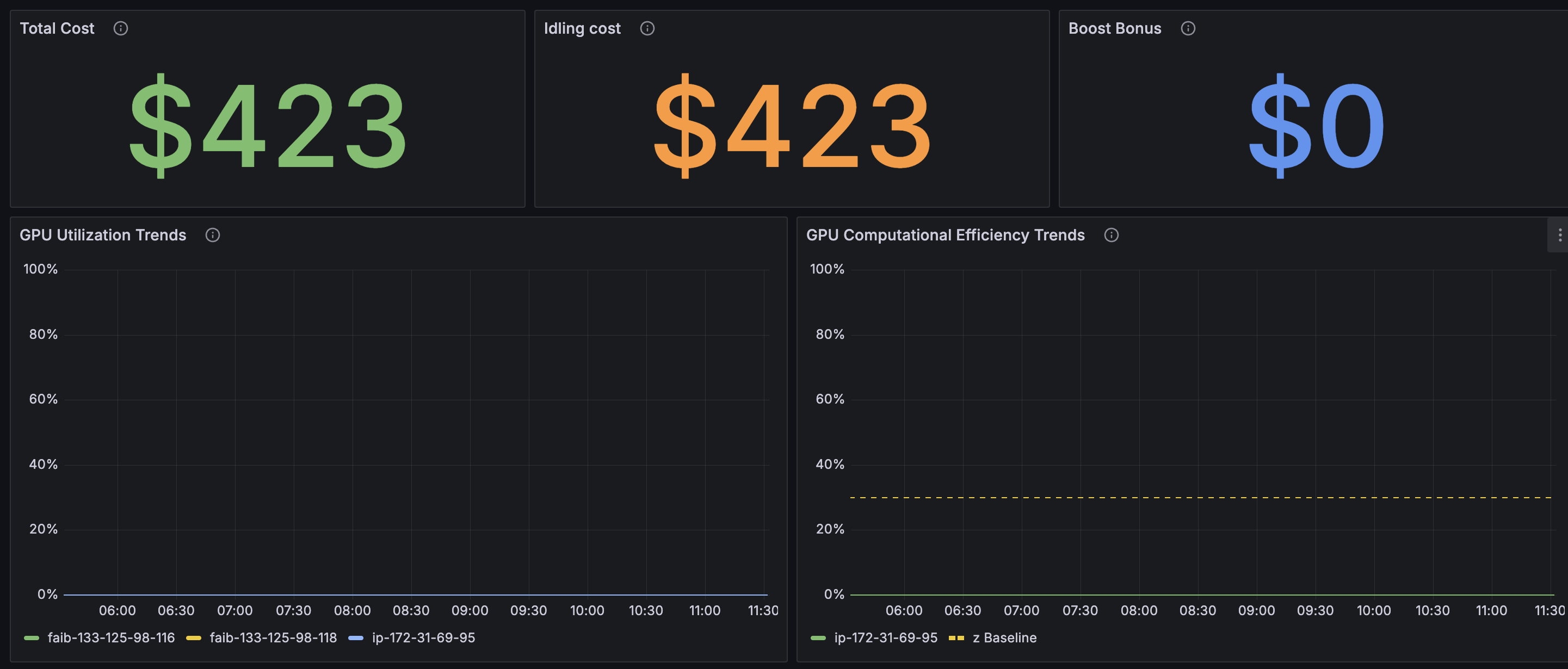
- Total Cost: The total cost of all computers in the target period.
- Idle Cost: The cost during periods where GPU utilization is zero out of the total cost.
- Boost Bonus: The cost-converted value of performance improvement effects obtained during the target period, based on the baseline and current GPU computational efficiency.
Additionally, at the bottom of the page, information about host prices and job status is displayed in table format. Clicking on each row in the job table navigates to detailed cost information for each job.
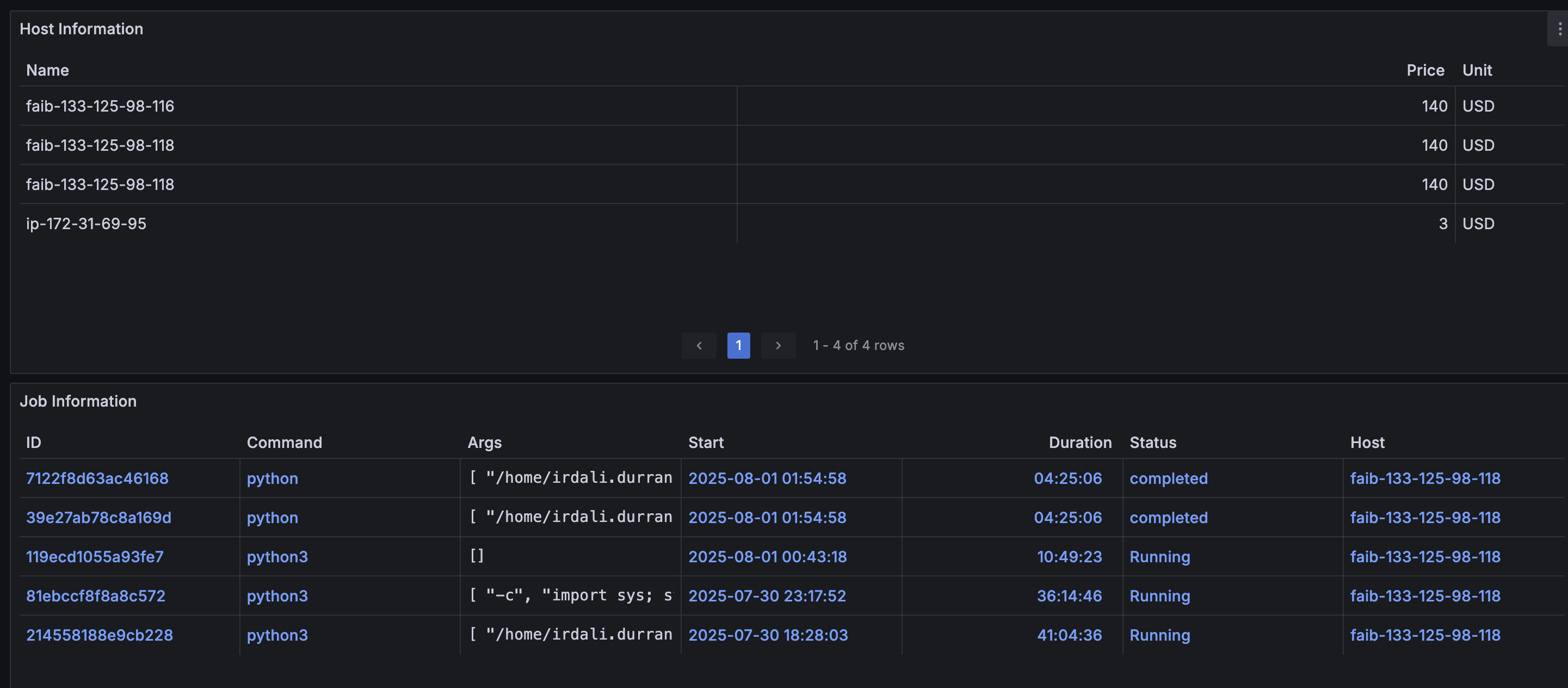
Cost Details
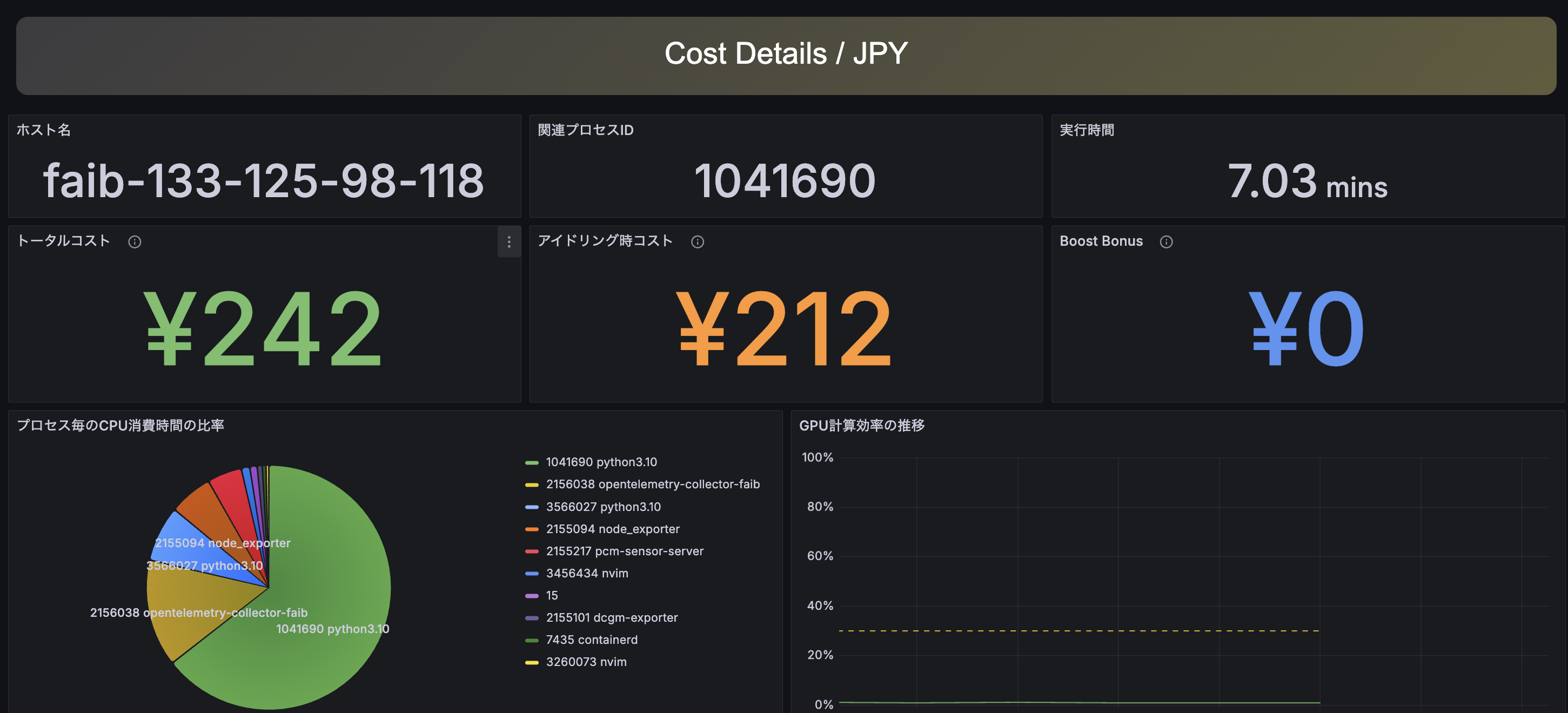
This dashboard displays cost-related aggregated values based on per-job profiles. Since multiple jobs may run concurrently on the same host, these aggregated values are adjusted according to the profile (CPU load status) of the corresponding processes. Simply put, programs with higher CPU loads are considered to consume more costs within the same period. Generally, GPU jobs with high total costs and idle costs have greater potential for cost reduction.